I’m going to share amazing ChatGPT extensions through which you can do email writing, content writing, copywriting, ads writing, answer Quora questions, write responses to Facebook messages, write plagiarism-free content, summarize any YouTube video, and many more.
Note: To use these extensions, you must know completely about ChatGPT and you have to be login into ChatGPT account.
These extensions are completely free. I’ll tell you their use and method to install them one by one. So, let’s move forward:
1. WebChatGPT:
As we know ChatGPT has been fed limited data to 2021. This extension includes new buttons in the ChatGPT web app. You can select the number of results, time period, and region from the given options. So that you can get the latest answers to your queries.
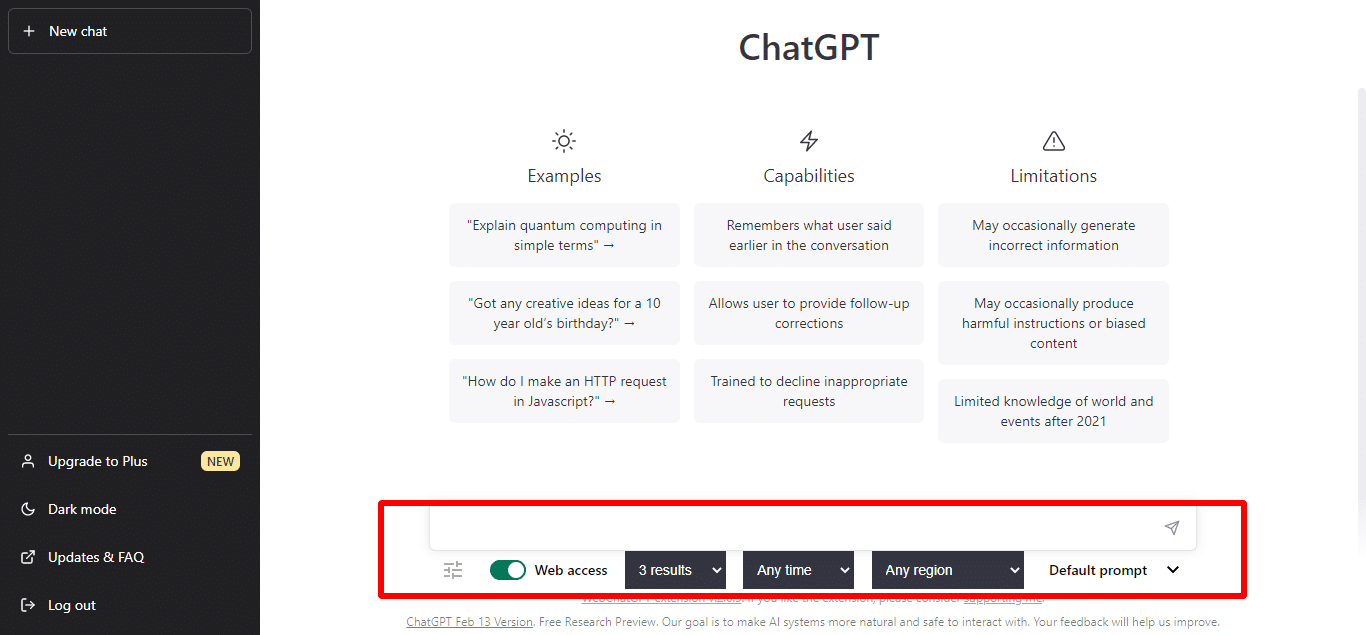
The best thing is, it adds the source links for everything which it writes so you can check if the information is reliable or not.
How To Install WebChatGPT?
1. Click here to Install WebChatGPT
2. Click “Add to chrome”.
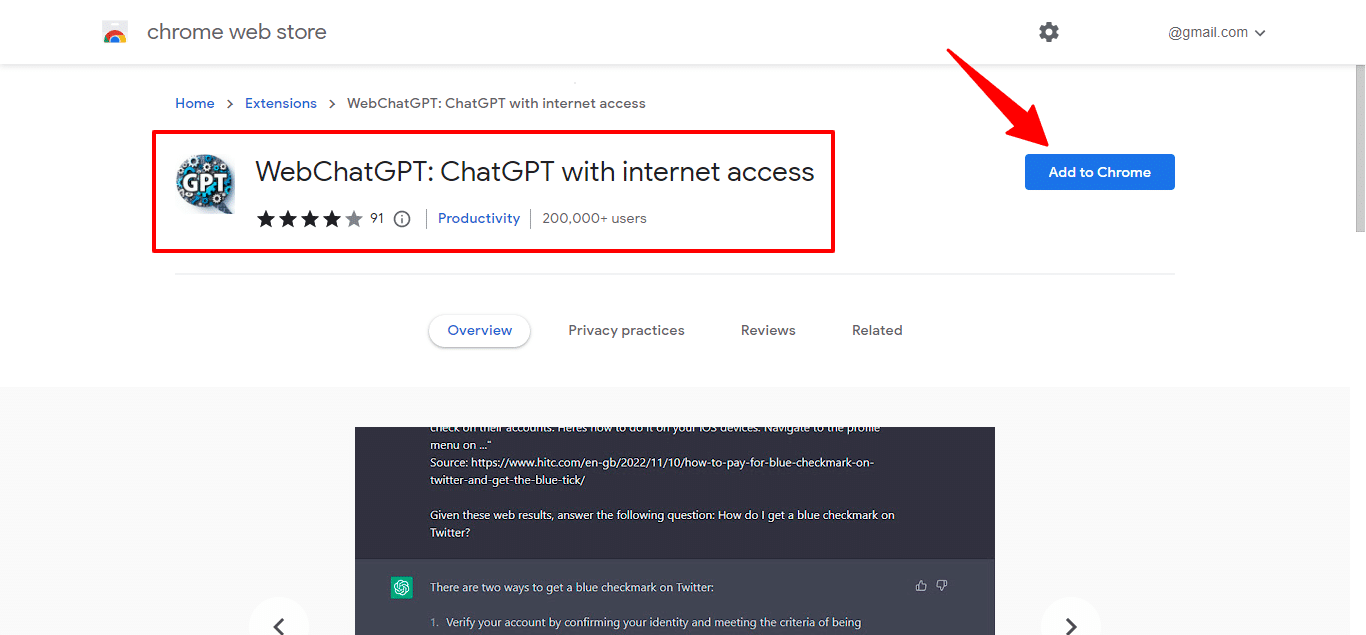
3. A popup will appear. Now Click on “Add Extension”.
4. An icon will appear in the toolbar. Click on that icon to use the WebChatGPT extension for ChatGPT.
2. ChatGPT Writer:
Now you can write precise emails using the ChatGPT Writer extension. This extension is particularly developed to write detailed emails in a professional tone efficiently. It automatically writes emails in a required format and leaves the fillable areas that it can’t generate itself.
How To Install ChatGPT Writer?
1. Click here to Install ChatGPT Writer
2. Click “Add to chrome”.
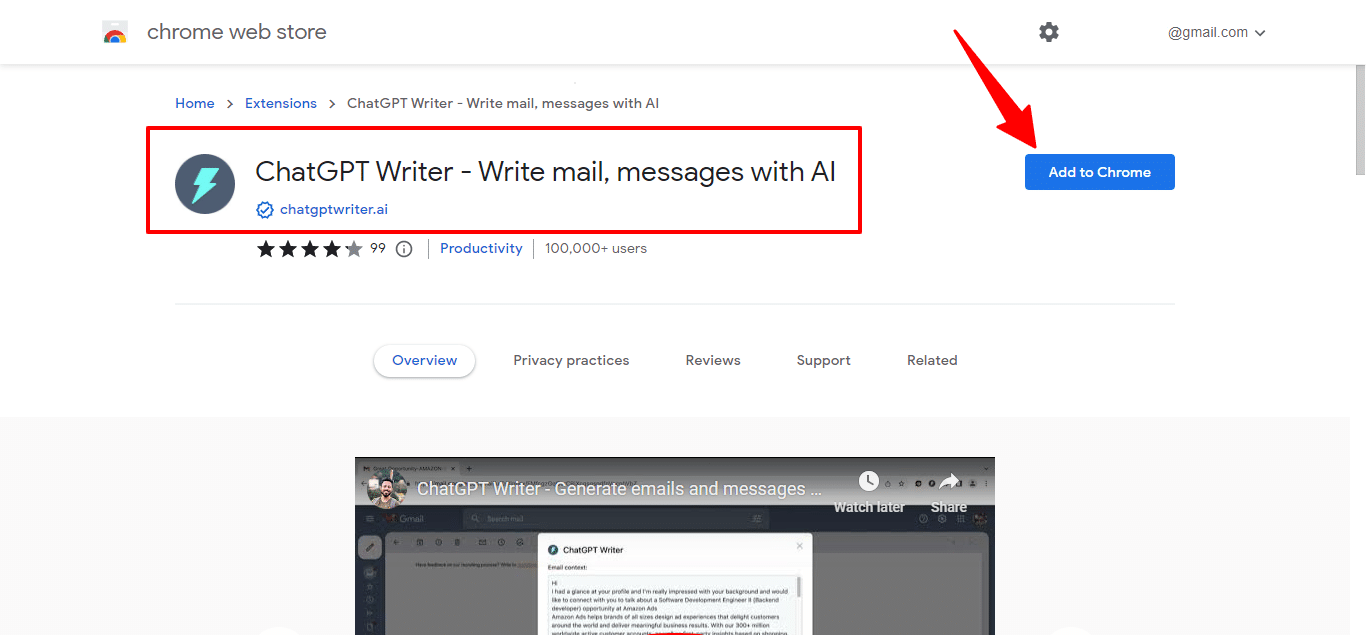
3. A popup will appear. Now Click on “Add Extension”.
4. An icon will appear in the toolbar. Click on that icon to use the ChatGPT Writer extension.
How to generate email replies in Gmail with ChatGPT Writer Extension:
1) Go to Gmail, open an email, and click on reply.
2) In the Gmail reply box, click on the ChatGPT Writer extension button.
3) Enter briefly what you want to reply to and click on the button “Generate Reply”.
How to generate a new email in Gmail:
1) Go to Gmail, and compose a new email.
2) Click on the ChatGPT Writer extension button in the Gmail textbox.
3) Briefly enter what you want to write an email about and click on the “Generate Email” button.
3. AIPRM:
With the AIPRM extension for ChatGPT, you can access an organized selection of ChatGPT prompts that are pre-designed templates for Content Writing, SEO, Marketing, AI Art, Programming, and more in ChatGPT.
How To Install AIPRM?
1. Click here to Install AIPRM.
2. Click “Add to chrome”.
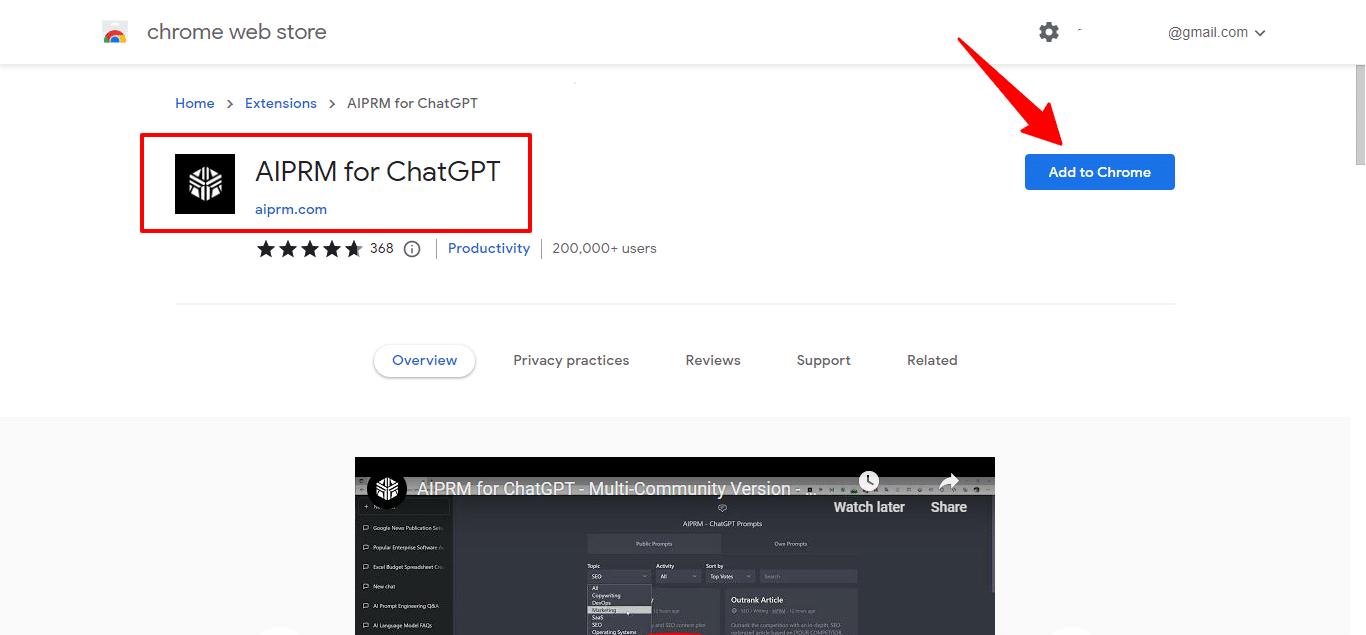
3. A popup will appear. Now Click on “Add Extension”.
4. An icon will appear in the toolbar. Click on that icon to use the AIPRM extension for ChatGPT.
Know more about how AIPRM for ChatGPT works to help you optimize your website and increase its ranking on search engines.
4. ChatGPT for Google:
If you want to integrate ChatGPT with your usual browser or search engine so that you don’t have to open a separate tab to use ChatGPT every time, just install this extension and it displays ChatGPT response alongside Google (or any other search engine) search results.
How To Install ChatGPT for Google?
1. Click here to Install ChatGPT for Google.
2. Click “Add to chrome”.
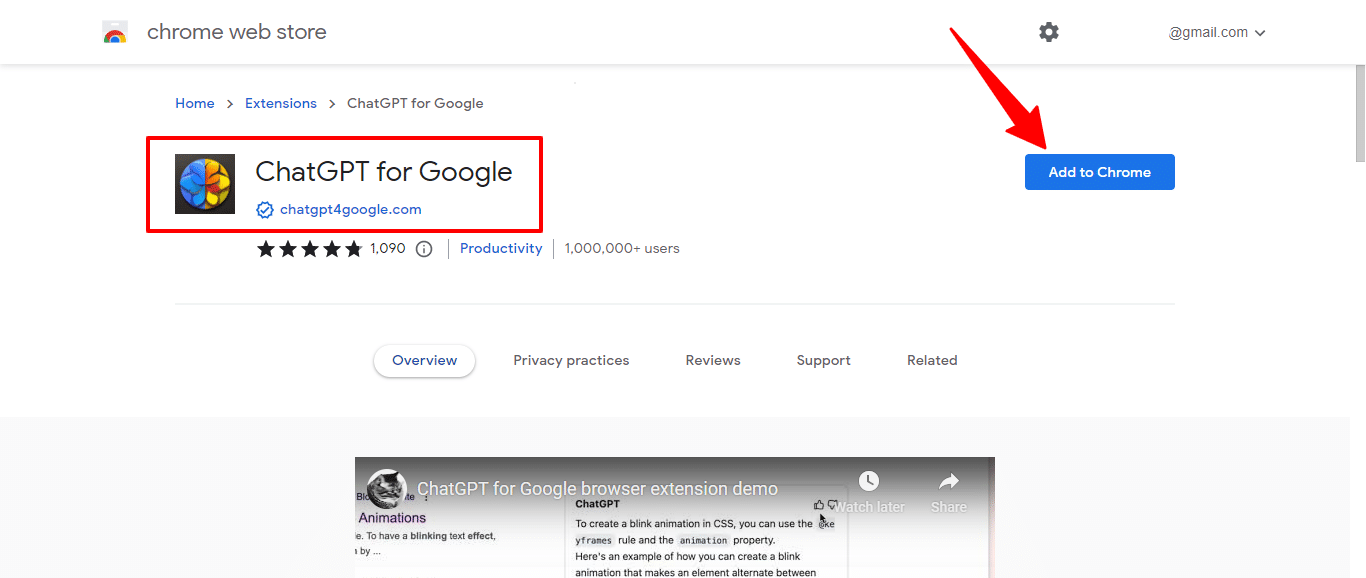
3. A popup will appear. Now Click on “Add Extension”.
4. An icon will appear in the toolbar. Click on that icon to use the ChatGPT for Google extension.
5. YoutubeDigest:
YoutubeDigest is a great tool that provides you with a summary (main points) on the right side of a YouTube video so that you can save time before watching it.
It can provide you with the summary as:
-
-
single paragraph
-
-
-
bullet points
-
-
-
layered bullet points with video chapters
-
-
-
an article
-
How To Install YoutubeDigest?
1. Click here to Install YoutubeDigest
2. Click “Add to chrome”.
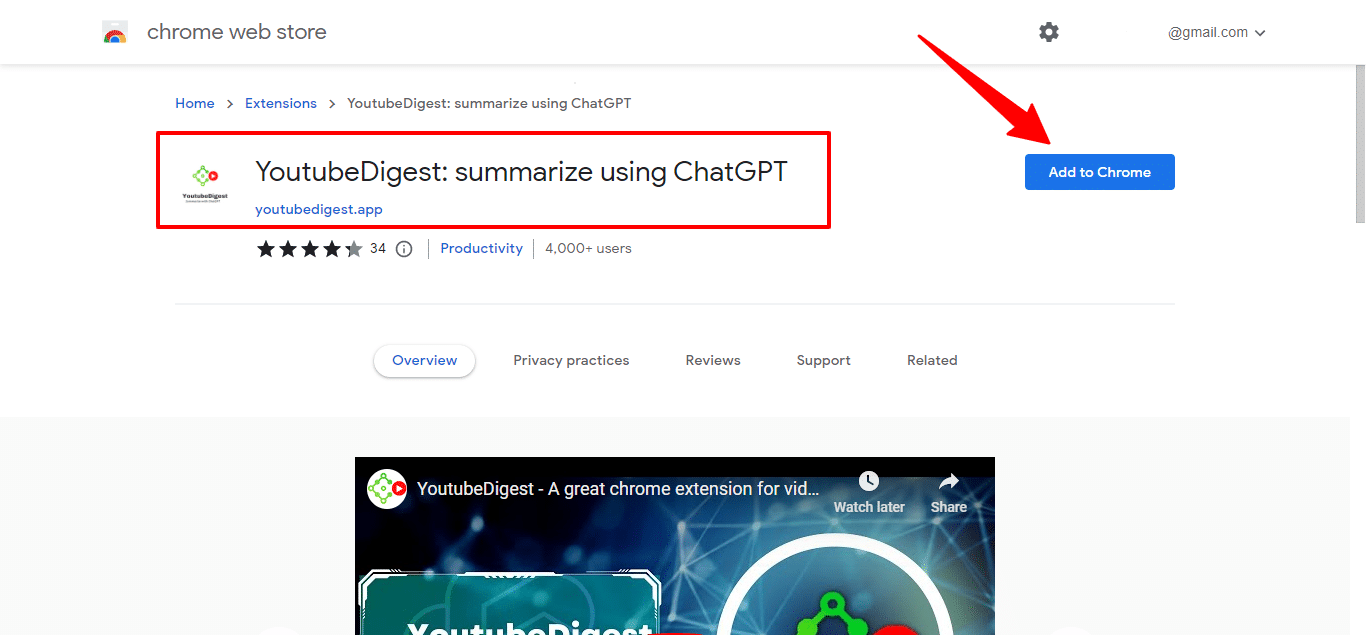
3. A popup will appear. Now Click on “Add Extension”.
4. An icon will appear in the toolbar. Click on that icon to use the YoutubeDigest extension for ChatGPT.
6. Summarize:
The above-mentioned is a YouTube summary extension for ChatGPT but it is only limited to videos so “Summarize” is the extension that does the same thing but with text. The text can be a single blog post, news, or any article which you want to read. This extension provides you with the main idea of the complete article in just one click. It gives you a high-quality and comprehensive summary.
How To Install Summarize?
1. Click here to Install Summarize
2. Click “Add to chrome”.
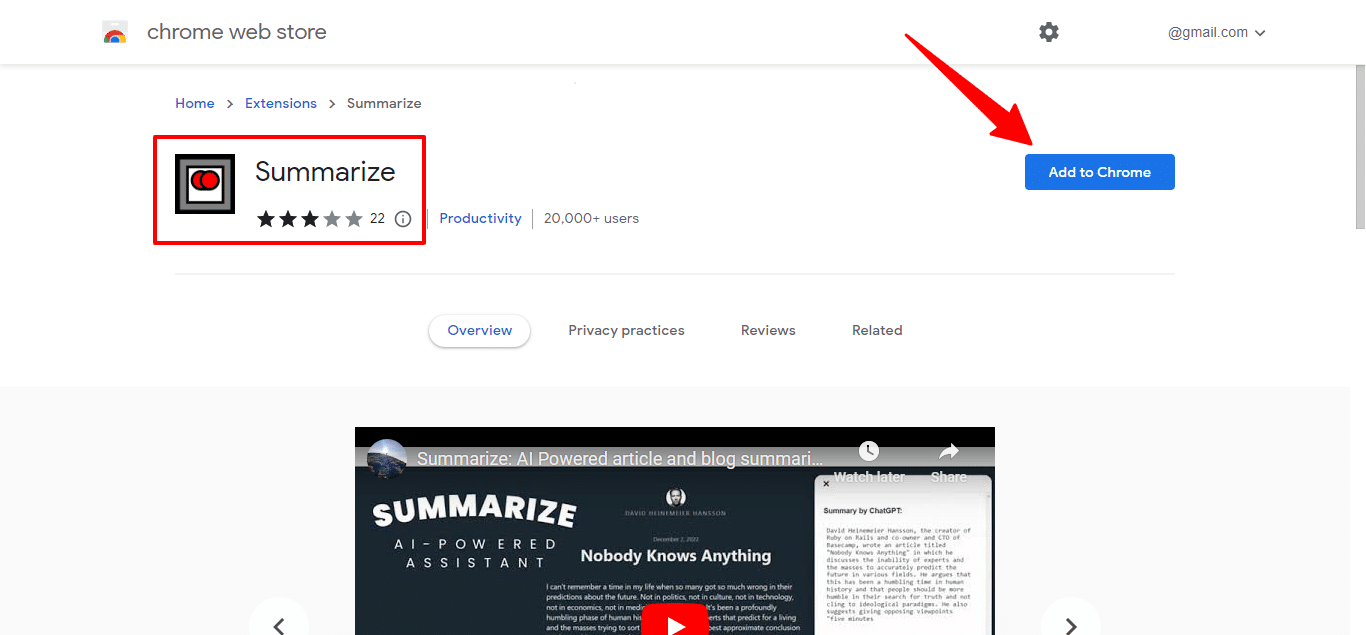
3. A popup will appear. Now Click on “Add Extension”.
4. An icon will appear in the toolbar. Click on that icon to use the Summarize extension for ChatGPT.
7. Blixem:
It is a ChatGPT conversational sidebar that can provide you with a full range of ChatGPT capabilities including the ability to continue the conversation across tabs. Through this extension, you can access your chat history so that you can start over where you left off in a previous conversation with ChatGPT. It allows you to control your chat history means you can delete or update conversations.
It somehow has a resemblance with AIPRM as you can use predefined prompts in it but the main thing is you have all the accessibility to ChatGPT’s full features.
How To Install Blixem?
1. Click here to Install Blixem
2. Click “Add to chrome”.
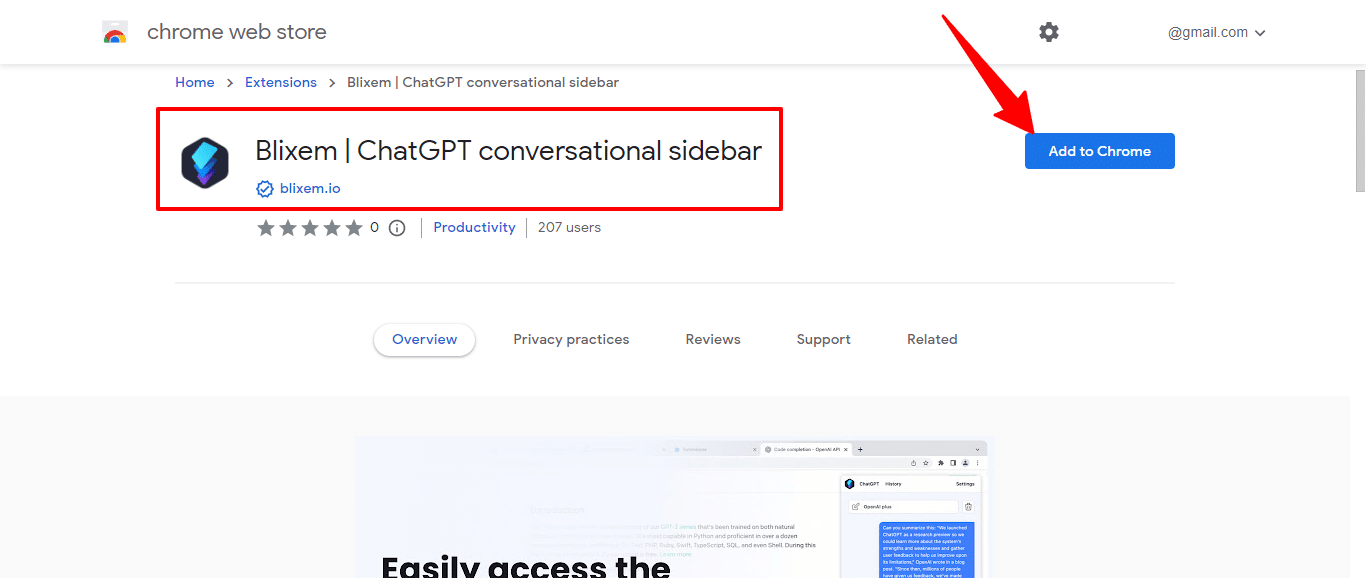
3. A popup will appear. Now Click on “Add Extension”.
4. An icon will appear in the toolbar. Click on that icon to use the Blixem extension for ChatGPT.
Conclusion:
ChatGPT Chrome Extensions are free browser extensions that allow users to quickly access ChatGPT on features. They allow users to ask ChatGPT questions and receive answers directly within their browsers. All extensions require a ChatGPT account to use and they support multiple search engines.
So which extension do you find most helpful for you? Comment your thoughts below!
Frequently Asked Questions:
Yes, you need to have a ChatGPT account to use ChatGPT Chrome extensions. You can create an account for free.
Yes, ChatGPT Chrome Extensions are free to use.
Currently, ChatGPT supports Google, Bing, DuckDuckGo, and other search engines.

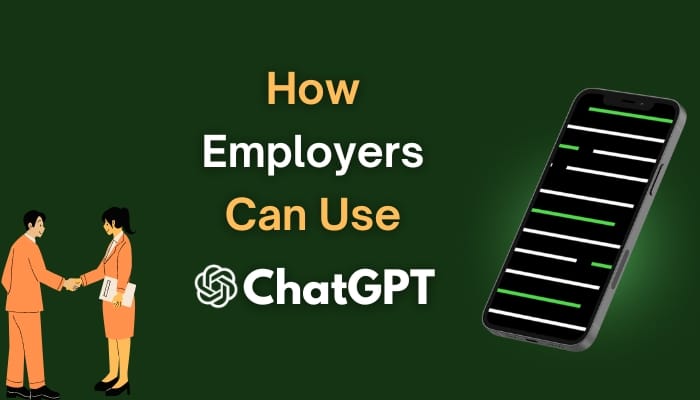
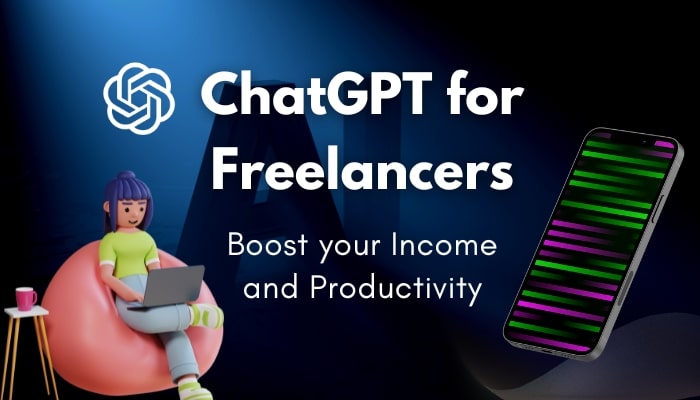

Certainly. I join told all above.
Bravo, what phrase…, a remarkable idea
Thanks for this. Plz bring some more info about other extensions..
Sure Maryam,
Just keep visiting 🙂